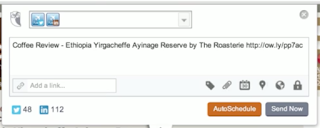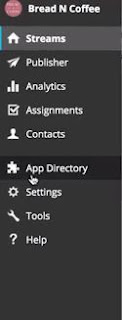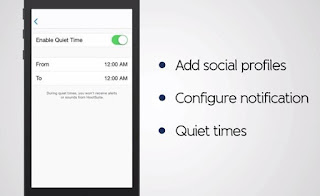Hello Everyone,
In this post I'm uploading a report that I created based on a Facebook marketing campaign I ran for my website, soupgraphicdesign.weebly.com . Please feel free to check out my report, my website or my Facebook page.
Showing posts with label Social Media Marketing. Show all posts
Showing posts with label Social Media Marketing. Show all posts
Tuesday, December 8, 2015
Wednesday, December 2, 2015
Hootsuite Extensions
Hello Everybody,
In this post I will be covering Hootsuite Extensions: Hootlet and Hootfeed.
Hooklet let's users easily share stuff you find on the web without leaving the page you are currently on.
You can download Hootlet from Hootlet.com. Chrome works best with Hootlet, remember to reload your browser after you have installed it. To add to other browsers you can drag Hootlet from your Hootsuite dashboard to your bookmarks bar on your browser.
Use Hootlet to quickly have things listed to multiple networks. It will automatically pre-shorten the link of the page you are on and add it's page title in your compose message box. Don't like the title of the page? Select other text from the page and it will add that instead. You then can edit or add your message in the compose message box and select which networks you would like to post to. You then can schedule the messages to post later or let auto-scheduling decide when to post for you. To view, edit or delete any upcoming posts go to the publisher option on your Hootsuite homepage sidebar. It simplifies social sharing by providing context for your searches, based off of keywords, locations or businesses. You can edit any of Hootlet's settings in the extensions option on your Hootsuite homepage.
The next extension we will be going over is Hootfeed.
Hootfeed enhances your engagement at conferences. It is customizable and good for real time updates. You can download Hootfeed from hootsuite.com/hootfeed. In order to set up your Hootfeed all you need to include is your email and the hashtag you want to track.
You can also preview what your feed is going to look like in the layout options. You can customize it by adding your business's logo and change the colors of certain aspects of your feed. Hootfeed is great for tracking reactions for amplification and allows more interaction with your audience.
Until next time,
Caitlin Campbell
In this post I will be covering Hootsuite Extensions: Hootlet and Hootfeed.
Hooklet let's users easily share stuff you find on the web without leaving the page you are currently on.
It also shows relevant tweets when you're searching the web.
Use Hootlet to quickly have things listed to multiple networks. It will automatically pre-shorten the link of the page you are on and add it's page title in your compose message box. Don't like the title of the page? Select other text from the page and it will add that instead. You then can edit or add your message in the compose message box and select which networks you would like to post to. You then can schedule the messages to post later or let auto-scheduling decide when to post for you. To view, edit or delete any upcoming posts go to the publisher option on your Hootsuite homepage sidebar. It simplifies social sharing by providing context for your searches, based off of keywords, locations or businesses. You can edit any of Hootlet's settings in the extensions option on your Hootsuite homepage.
The next extension we will be going over is Hootfeed.
Hootfeed enhances your engagement at conferences. It is customizable and good for real time updates. You can download Hootfeed from hootsuite.com/hootfeed. In order to set up your Hootfeed all you need to include is your email and the hashtag you want to track.
You can also preview what your feed is going to look like in the layout options. You can customize it by adding your business's logo and change the colors of certain aspects of your feed. Hootfeed is great for tracking reactions for amplification and allows more interaction with your audience.
Until next time,
Caitlin Campbell
Wednesday, November 25, 2015
Introduction to Engagement
Hello Everybody,
Considering my last post was on the short side, I decided to follow it up with another Hootsuite post, this time introducing us to social media engagement.
Publishing posts is easy, all you need to do is to click on the compose message that is featured at the top of your Hootsuite home page.
Once you click on the box, it will expand showing you different icons that allow you to do different options with your message such as attach file, schedule, or add a link.
After you have written your message and customized it how you want, you can select which social media accounts you want this message to appear on. All of your connected accounts are listed in a box to the right of your message box. You can select the star icon on an account to make it a favorite or select the pin icon to make the account a default, so whatever message you compose it will already automatically include that account.
If you have multiple accounts it will most likely help having the media accounts which you frequently post from favorited, so that when viewing your list instead of going through all your accounts, all you have to do is select favorites. And you will only be shown the accounts that you had starred.
When being to engage your customers it is important to remember that making customers feel appreciated is a key to engagement. This why you'll want to monitor people's comments and engage with other users. Remind them that you're not just an abstract concept, but rather a business made up of people.
In order to engage people on Facebook, you click on the comment button on a post in your streams. For LinkedIn you click on comments on company updates or group discussions, same goes for Google+. For Twitter, hover over the Tweet and then hit the reply arrow. When doing this be sure to include Twitter handles when replying. And remember all of these are public and everyone can see it, so think before you post.
It is also important to retweet positive tweets that users have said about your company. Selecting yes lets you simply retweet the message in its entirety to your Twitter account. But if you click on edit instead, this allows you to add a comment to the retweet, which can be used for expressing thanks. You can also send direct messages through Twitter in order to offer promotions or such to individual users.
In order to attach images or files to messages, click on the paperclip icon located in the compose message box. You need a Twitter account to host the image, but this does not mean the image will be posted to that Twitter account. Images can only be 5 megabytes per photo.
Considering my last post was on the short side, I decided to follow it up with another Hootsuite post, this time introducing us to social media engagement.
Publishing posts is easy, all you need to do is to click on the compose message that is featured at the top of your Hootsuite home page.
Once you click on the box, it will expand showing you different icons that allow you to do different options with your message such as attach file, schedule, or add a link.
After you have written your message and customized it how you want, you can select which social media accounts you want this message to appear on. All of your connected accounts are listed in a box to the right of your message box. You can select the star icon on an account to make it a favorite or select the pin icon to make the account a default, so whatever message you compose it will already automatically include that account.
If you have multiple accounts it will most likely help having the media accounts which you frequently post from favorited, so that when viewing your list instead of going through all your accounts, all you have to do is select favorites. And you will only be shown the accounts that you had starred.
When being to engage your customers it is important to remember that making customers feel appreciated is a key to engagement. This why you'll want to monitor people's comments and engage with other users. Remind them that you're not just an abstract concept, but rather a business made up of people.
In order to engage people on Facebook, you click on the comment button on a post in your streams. For LinkedIn you click on comments on company updates or group discussions, same goes for Google+. For Twitter, hover over the Tweet and then hit the reply arrow. When doing this be sure to include Twitter handles when replying. And remember all of these are public and everyone can see it, so think before you post.
It is also important to retweet positive tweets that users have said about your company. Selecting yes lets you simply retweet the message in its entirety to your Twitter account. But if you click on edit instead, this allows you to add a comment to the retweet, which can be used for expressing thanks. You can also send direct messages through Twitter in order to offer promotions or such to individual users.
In order to attach images or files to messages, click on the paperclip icon located in the compose message box. You need a Twitter account to host the image, but this does not mean the image will be posted to that Twitter account. Images can only be 5 megabytes per photo.
Hootsuite has its very own link shorterners, also located in the compose message box. Simply type or paste in your link and click shrink. And you can add advanced URL tracking, analytics are important to assess your effectiveness.
You can also schedule messages by clicking the calendar icon in the compose message box. You can make sure your accounts post at optimal times, even if you can't. Autoschedule quickly schedules content at optimal times for you. This can easily be turned on and off through it's toggle button. The publisher option on your side navigation bar, allows you to review all scheduled upcoming messages.
For Instagram publishing you can set up Hootsuite to give you notifications as to when to publish your Instagram post. You can use the scheduling tool in order to create the whole post ahead of time. When the time comes to post, you'll receive a push notification on your phone through your Hootsuite mobile app. This will show you your pre-written post and once you've reviewed it and you're ready, you can post it to your Instagram account.
Hootsuite also provides campaigns. Finding effective, budget-friendly tools is a challenge for most businesses, Hootsuite can help though. You can use campaigns to drive leads and increase engagement with your viewers. You can create a campaign through Hootsuite by clicking the campaigns option on the left side navigation bar. You can customize the page to your particular business needs. Keep in mind, does the prize you're offering justify the level of detail you are asking for? Add start and end dates. It might be a good idea to include a count down in order to encourage entries by creating a sense of urgency. Its also a good rule of thumb to let people cast one entry per day. It will keep dedicated fans coming back without overwhelming the campaign.
Until next time,
Caitlin Campbell
Tuesday, November 24, 2015
Exploring Hootsuite's App Directory
Hello Everybody,
This post is going to talk about Hootsuite's App Directory.
Hootsuite's app directory allows users to purchase and install apps that can be used to elevate your social media activities. This includes apps such as Gmail, Youtube, Instagram and over 100 more.
Apps are listed with ratings, reviews and short descriptions of the the app. Once you find an app that you would like to install, click on the install app button.
Once you do that you can pick the stream that you would like to add this app to.
And there you have it. You know how to navigate and use Hootsuite's App Directory.
Until next time,
Caitlin Campbell
This post is going to talk about Hootsuite's App Directory.
Hootsuite's app directory allows users to purchase and install apps that can be used to elevate your social media activities. This includes apps such as Gmail, Youtube, Instagram and over 100 more.
In order to access your app directory click on the puzzle piece icon that is shown in your left side navigation bar.
Once you do that you can pick the stream that you would like to add this app to.
And there you have it. You know how to navigate and use Hootsuite's App Directory.
Until next time,
Caitlin Campbell
Tuesday, November 17, 2015
Introduction to Social Listening
Hello Everybody
This post is going to cover Hootsuite's Introduction to Social Listening.
Hootsuite makes it easy to monitor keywords and search streams. You do this by adding streams. Search streams allow you to monitor a specific keyword and search queries. You can have 3 keywords for one stream. For Tiwtter streams you first select a Twitter profile to associate with this stream. Keywords can be phrases ("phrase) or hashtags (#phrase). This can be helpful in case someone doesn't use your official business hashtag or they spell your name differently, but you still want to see what people are saying.
You can also use Twitter lists to filter through social media noise. Lists allow you to monitor specific accounts. A private list is available to only you, which can be good for say a list of your competitors. You can also put your lists into groups. You can use Hootsuite to help you monitor your business's Instagram also. You can set up search streams around location and different hashtags. You can utilize this to comment and like people who support your brand.
Hootsuite also has more advanced streams. This is what they look like for each individual social media outlet.
This post is going to cover Hootsuite's Introduction to Social Listening.
Hootsuite makes it easy to monitor keywords and search streams. You do this by adding streams. Search streams allow you to monitor a specific keyword and search queries. You can have 3 keywords for one stream. For Tiwtter streams you first select a Twitter profile to associate with this stream. Keywords can be phrases ("phrase) or hashtags (#phrase). This can be helpful in case someone doesn't use your official business hashtag or they spell your name differently, but you still want to see what people are saying.
You can also use Twitter lists to filter through social media noise. Lists allow you to monitor specific accounts. A private list is available to only you, which can be good for say a list of your competitors. You can also put your lists into groups. You can use Hootsuite to help you monitor your business's Instagram also. You can set up search streams around location and different hashtags. You can utilize this to comment and like people who support your brand.
Hootsuite also has more advanced streams. This is what they look like for each individual social media outlet.
Until next time,
Caitlin Campbell
Tuesday, November 10, 2015
Intro To Hootsuite Mobile
Hello Everybody,
Online keeps going even when people leave their desks. Hootsuite works on IOS and Android. Streams are grouped under you tabs on the home screen. You can use the red sign in order to delete streams and you can reorder by dragging and dropping. When viewing a social message you can, visit link, reply, re-tweet and favorite. More options are available such as reply all, email, tweet, and translate. Your profile includes besides your user handle is their timeline, mentions favorite and lists. Contacts show who you follow and who follows you. In preferences you can change your fonts. You can manage your social media content and conversations on the go. Respond to messages, review stats, and grow your audience. You can configure for the best personal experience.
Online keeps going even when people leave their desks. Hootsuite works on IOS and Android. Streams are grouped under you tabs on the home screen. You can use the red sign in order to delete streams and you can reorder by dragging and dropping. When viewing a social message you can, visit link, reply, re-tweet and favorite. More options are available such as reply all, email, tweet, and translate. Your profile includes besides your user handle is their timeline, mentions favorite and lists. Contacts show who you follow and who follows you. In preferences you can change your fonts. You can manage your social media content and conversations on the go. Respond to messages, review stats, and grow your audience. You can configure for the best personal experience.
Publishing messages via Hootsuite mobile App is easy. You just tap the upper right hand icon in order to compose. Then you can select which profiles you want to post to. While typing your message you can hit the location pin to include geo-tags. Hit the shrink icon when you are including a link, so as to not take up so many characters. Tap the camera button in order to snap a quick picture and include in your post. You can either publish immediately or schedule. And you can track your stats while connecting on the go.
Until next time,
Caitlin Campbell
Tuesday, November 3, 2015
Setting Up Your Dashboard
Hello Everyone,
Since last week we finished our text book on social media, I will be now writing about Hootsuite University. If you want to know what Hootsuite is from one of my previous posts, click here. This post will be addressing section 100 of Hootsuite University, Setting Up Your Dashboard.
The first part of setting up your dashboard is by adding your social media accounts into Hootsuite. In order to do this you go to stream, then add, then log into your account. Once logged in you'll never need to add that account again. Also you can add multiple accounts from the same network, for example, for Facebook you can add personal accounts and pages.
Next you add streams. Use streams to organize how you monitor incoming content. These show as columns under each tab. You can have up to 10 different streams. You can have multiple accounts and streams all under one tab.
Last is navigating your user profile. Your member overview page is your central hub. It has your profile, your organization and all your accounts. You can click on your profile to edit your account info, like for example if one of your passwords for your social media changes. You can explore details of your teams, members and social networks.
Until next time,
Caitlin Campbell
Since last week we finished our text book on social media, I will be now writing about Hootsuite University. If you want to know what Hootsuite is from one of my previous posts, click here. This post will be addressing section 100 of Hootsuite University, Setting Up Your Dashboard.
The first part of setting up your dashboard is by adding your social media accounts into Hootsuite. In order to do this you go to stream, then add, then log into your account. Once logged in you'll never need to add that account again. Also you can add multiple accounts from the same network, for example, for Facebook you can add personal accounts and pages.
Next you add tabs. This is the easiest way to organize, its like a filing cabinet. You can organize it anyway that makes sense to you, by clients, competitors, whatever floats your boat. You hit the + sign to add a tab and enter a name. Then drag and drop that tab into any order that you prefer. In order to change the name you simply double click the tab.
Next you add streams. Use streams to organize how you monitor incoming content. These show as columns under each tab. You can have up to 10 different streams. You can have multiple accounts and streams all under one tab.
Last is navigating your user profile. Your member overview page is your central hub. It has your profile, your organization and all your accounts. You can click on your profile to edit your account info, like for example if one of your passwords for your social media changes. You can explore details of your teams, members and social networks.
Until next time,
Caitlin Campbell
Wednesday, October 28, 2015
You Get To Choose Where You Work
Hello Everybody,
In this post I will be covering chapter 8, You Get to Choose Where You Work, from What Color is Your Parachute.
Some people will look at their flower diagram and know right away what they want to do. But odds are that's not what's going to happen to you. So here are the steps that follow after creating your diagram and how to use it. You need to find out what careers or jobs your flower points to. First look at your diagram and write your three favorite knowledges on a piece of paper in order of most important to least. Look at your top skills and pick five, write those down on the same sheet. Show your list to five people, and ask what jobs or work does this page suggest. Jot down their ideas. Look at your notes, and circle what interests you. Keep in mind, do you want to work with people, information or things. If you're unsure your favorite skill is most likely to give you a clue. Remember what you're trying to do here, don't think in only terms of what you'd die to be able to do, but don't forget your dream either.
Your next step is to try on careers before you decide which ones to pursue. What looks good on paper doesn't mean it will work out best for you. Talk to people who are already doing that kind of job you're thinking about. Ask them how they got into their line of work and what they like the most and the least. Next you need to find out what kinds of organizations have such jobs. Think of all the kinds of places where one might get hired. "Kinds of places" also means places with different hiring options besides just simply full time (examples could be part-time, temp, volunteer). Next you need to find names of particular places that interest you. For a successful job-hunt you should choose places based on your interest in them and not wait for them to open up a vacancy. If you have too many names narrow it down by location, number of employees, and what you want to do. If you don't have enough names broaden your search, include locations that might be a little more of a commute.
Next you need to learn as much as you can about a place before formally approaching them. It creates a good first impression of you when you show that you have the dedication to look into them before walking through their door and asking for their time. Talk to friends and neighbors, ask everyone you know if they know anyone who works there. People at the organizations in question or similar, you can go in person to ask them questions about the place. Be sure you don't ask questions that are in print and you could have found the answers on your own, before wasting their time. Also approach the gateway people and subordinates before anyone else higher up, don't use this as a rouse to meet the boss.
After you find out all the information you were looking for be sure to send a thank you! E-mail them that night and send a nice one by mail the next day. Send one to everyone that helped you, and spell their names right. Nothing is more of a turn off then people repeatedly spelling your name wrong (I spell "Caitlin" with an "I" not a "Y", come on people). Be sure to be prompt and brief and professional. This might be the graphic designer in me, but use this opportunity to sell yourself. If your handwriting is bad, then print it. And please stay away from casual fonts, like comic sans, we graphic designers hate comic sans.
Until next time,
Caitlin Campbell
In this post I will be covering chapter 8, You Get to Choose Where You Work, from What Color is Your Parachute.
Some people will look at their flower diagram and know right away what they want to do. But odds are that's not what's going to happen to you. So here are the steps that follow after creating your diagram and how to use it. You need to find out what careers or jobs your flower points to. First look at your diagram and write your three favorite knowledges on a piece of paper in order of most important to least. Look at your top skills and pick five, write those down on the same sheet. Show your list to five people, and ask what jobs or work does this page suggest. Jot down their ideas. Look at your notes, and circle what interests you. Keep in mind, do you want to work with people, information or things. If you're unsure your favorite skill is most likely to give you a clue. Remember what you're trying to do here, don't think in only terms of what you'd die to be able to do, but don't forget your dream either.
Your next step is to try on careers before you decide which ones to pursue. What looks good on paper doesn't mean it will work out best for you. Talk to people who are already doing that kind of job you're thinking about. Ask them how they got into their line of work and what they like the most and the least. Next you need to find out what kinds of organizations have such jobs. Think of all the kinds of places where one might get hired. "Kinds of places" also means places with different hiring options besides just simply full time (examples could be part-time, temp, volunteer). Next you need to find names of particular places that interest you. For a successful job-hunt you should choose places based on your interest in them and not wait for them to open up a vacancy. If you have too many names narrow it down by location, number of employees, and what you want to do. If you don't have enough names broaden your search, include locations that might be a little more of a commute.
Next you need to learn as much as you can about a place before formally approaching them. It creates a good first impression of you when you show that you have the dedication to look into them before walking through their door and asking for their time. Talk to friends and neighbors, ask everyone you know if they know anyone who works there. People at the organizations in question or similar, you can go in person to ask them questions about the place. Be sure you don't ask questions that are in print and you could have found the answers on your own, before wasting their time. Also approach the gateway people and subordinates before anyone else higher up, don't use this as a rouse to meet the boss.
After you find out all the information you were looking for be sure to send a thank you! E-mail them that night and send a nice one by mail the next day. Send one to everyone that helped you, and spell their names right. Nothing is more of a turn off then people repeatedly spelling your name wrong (I spell "Caitlin" with an "I" not a "Y", come on people). Be sure to be prompt and brief and professional. This might be the graphic designer in me, but use this opportunity to sell yourself. If your handwriting is bad, then print it. And please stay away from casual fonts, like comic sans, we graphic designers hate comic sans.
Until next time,
Caitlin Campbell
Monday, October 26, 2015
Social Media Monitoring and Analytics
Hello Everybody,
This post will be covering chapter 8, Social Media Monitoring and Analytics, from Intro to Social Media Marketing.
A large part of social media marketing is initiating conversations and putting up content. But "social listening" is a vital part of social media also. Over time you can see how effective your efforts are either by direct responses to your social media accounts, or on people's personal accounts. Social analytics allows you to measure impact, such as the number of likes, conversations or performance of a particular page or account. Social listening can be divided into two categories, "Owned media" and "earned media." "Owned media" is exactly what it sounds like, its the social media pages or properties that are under your control. "Earned media" encompasses everything else that involves your company but is not under your control, other people's accounts.
Social media allows you to be the eyes and ears of a brand or company. It also allows you to identify potential crisis situations. This is a crucial part of social listening, because it allows you to look out for problems and stopping them before they spread. This is a good way to also view ROI. By having a crisis plan for your social listening you can potentially save your company millions of dollars from either losing customers or cleaning up a crisis situation. Social media allows messages to spread so fast, in a matter or hours you could have national media attention, if you leave crisis situations unattended.
Now that you understand the importance of social monitoring and have created your social media accounts, you should look into creating a Hootsuite. While there you should consider going through the Hootsuite university and getting certified. Look forward to my next posts about that certification.
Until next time,
Caitlin Campbell
This post will be covering chapter 8, Social Media Monitoring and Analytics, from Intro to Social Media Marketing.
A large part of social media marketing is initiating conversations and putting up content. But "social listening" is a vital part of social media also. Over time you can see how effective your efforts are either by direct responses to your social media accounts, or on people's personal accounts. Social analytics allows you to measure impact, such as the number of likes, conversations or performance of a particular page or account. Social listening can be divided into two categories, "Owned media" and "earned media." "Owned media" is exactly what it sounds like, its the social media pages or properties that are under your control. "Earned media" encompasses everything else that involves your company but is not under your control, other people's accounts.
Social media allows you to be the eyes and ears of a brand or company. It also allows you to identify potential crisis situations. This is a crucial part of social listening, because it allows you to look out for problems and stopping them before they spread. This is a good way to also view ROI. By having a crisis plan for your social listening you can potentially save your company millions of dollars from either losing customers or cleaning up a crisis situation. Social media allows messages to spread so fast, in a matter or hours you could have national media attention, if you leave crisis situations unattended.
Now that you understand the importance of social monitoring and have created your social media accounts, you should look into creating a Hootsuite. While there you should consider going through the Hootsuite university and getting certified. Look forward to my next posts about that certification.
Until next time,
Caitlin Campbell
Wednesday, October 21, 2015
You Need to Understand More Fully Who You Are : Intro
Hello Everybody,
This post will be covering chapter 7 of What Color is Your Parachute :2016, You Need to Understand More Fully Who You Are. Now this chapter is a rather lengthy one with at a lot of important information so I have broken it into three different parts. This one will cover the introduction, click here for part 2 or click here for part 3.
Click here to proceed to the next post in this series.
Click here to proceed to the third and final post in this series.
This post will be covering chapter 7 of What Color is Your Parachute :2016, You Need to Understand More Fully Who You Are. Now this chapter is a rather lengthy one with at a lot of important information so I have broken it into three different parts. This one will cover the introduction, click here for part 2 or click here for part 3.
Introduction
Why does an inventory of who you are, work so well in helping you find work after other methods have failed? Let Richard N. Bolles count the ways...
- By doing this homework on yourself, you learn to describe yourself in a least size different ways, and therefore you can approach multiple job-markets.
- By doing this homework on yourself, you can describe in detail exactly what you are looking for.
- By ending up with a picture of a job that would really excite you, you will inevitably pour much more energy and determination into your job-search.
- By doing this homework, you will no longer have to want to approach companies until they say they have a vacancy.
- When you are facing, let us say, nineteen other competitors for the job you want - equally experienced, equality skilled- you will stand out because you can accurately describe to employers exactly what is unique about you and what you bring to the table that the others do not.
- If you are contemplating a career-change, maybe - after you inventory yourself - you will see definitely what new career or direction you want for your life.
- Unemployment is an interruption in most of our lives. And interruption are opportunities, to pause, to think, to assess where we really want to go with our lives.
The Inventory
In order to begin to create this inventory you'll need to strip yourself of your past job-title. You are a person, not just a role. Change your way of defining yourself. You are complex, there are multiple sides that come together to make you whole. You are like a flower, with multiple petals, like so.
You are a person that is made up of seven sides (or in this case petals). These are seven different ways to think of yourself.
- You can describe who you are in terms of what you know.
- Or you can describe who you are in terms of the kinds of people you prefer to work with.
- Or you can describe who you are in terms of what you can do, and what your favorite functional/transferable skills are.
- Or you can describe who you are in terms of your favorite working conditions.
- Or you can describe who you are in terms of your preferred salary and level of responsibility.
- Or you can describe who you are in terms of your preferred geographical location or surroundings.
- Or you can describe who you are in terms of your goals or sense of mission and purpose for your life.
You are all these things.
You can choose which or how many sides of yourself as your guide to defining what kind of work matches you. Your total flower is a picture of who you most fully are.
Click here to proceed to the next post in this series.
Click here to proceed to the third and final post in this series.
Until next time,
Caitlin Campbell
Monday, October 19, 2015
Hootsuite
Hello Everybody,
In this post I will be covering chapter 7 of Intro to Social Media Marketing, Hootsuite.

Hootsuite helps you manage social media by providing assistance on developing and posting content to multiple social networks at once. You can use this to connect to the Facebook Page, Twitter and LinkedIn that we have already created in past posts. People when first starting their social media for businesses, usually start with a burst of energy, but after time it becomes more difficult to maintain regularity in posting manually, which can lead to a drop in interaction from viewers. This is where Hootsuite becomes handy.
It's not critical to understand all of the options Hootsuite has available for you, but just be ready to explore and poke around a bit. They have a variety of different plans and options (some are even free!). A good way to start is to watch the videos they provide on social media and on their dashboard. They also have a good "getting started" link in their Hootsuite Help. So sign up, I would start with a free account and then later upgrade if you want. It'll walk you through how to add all your social networks by logging onto them through Hootsuite and then accepting Hootsuite when logging into that social media account. Little side note, if starting with a free account, you'll only be able to add 3 social media accounts, so I would suggest sticking to the main three of Facebook, Twitter, and LinkedIn. Also adding social media doesn't mean you "always" post to them, it just makes it an option.
While in Hootsuite you should set up your "streams". "Streams" are like Hootsuite's way of "social listening". It will set up a feed of people who are mentioning you. It'll give you a glance of what's going on in relation to your specific account. In order to post on Hootusite you can click on the little drop-down triangle to choose "where" you are going to post. If you are posting to Twitter and go over the 140 characters, your tweet will show those first 140 characters and then supply a link to the entire message. You can also schedule your posts so that your posts happen at a certain time that you think it will get more attention, like say during morning hours when people are waking up or the usual lunch break time.
Until next time,
Caitlin Campbell
In this post I will be covering chapter 7 of Intro to Social Media Marketing, Hootsuite.

Hootsuite helps you manage social media by providing assistance on developing and posting content to multiple social networks at once. You can use this to connect to the Facebook Page, Twitter and LinkedIn that we have already created in past posts. People when first starting their social media for businesses, usually start with a burst of energy, but after time it becomes more difficult to maintain regularity in posting manually, which can lead to a drop in interaction from viewers. This is where Hootsuite becomes handy.
It's not critical to understand all of the options Hootsuite has available for you, but just be ready to explore and poke around a bit. They have a variety of different plans and options (some are even free!). A good way to start is to watch the videos they provide on social media and on their dashboard. They also have a good "getting started" link in their Hootsuite Help. So sign up, I would start with a free account and then later upgrade if you want. It'll walk you through how to add all your social networks by logging onto them through Hootsuite and then accepting Hootsuite when logging into that social media account. Little side note, if starting with a free account, you'll only be able to add 3 social media accounts, so I would suggest sticking to the main three of Facebook, Twitter, and LinkedIn. Also adding social media doesn't mean you "always" post to them, it just makes it an option.
While in Hootsuite you should set up your "streams". "Streams" are like Hootsuite's way of "social listening". It will set up a feed of people who are mentioning you. It'll give you a glance of what's going on in relation to your specific account. In order to post on Hootusite you can click on the little drop-down triangle to choose "where" you are going to post. If you are posting to Twitter and go over the 140 characters, your tweet will show those first 140 characters and then supply a link to the entire message. You can also schedule your posts so that your posts happen at a certain time that you think it will get more attention, like say during morning hours when people are waking up or the usual lunch break time.
Until next time,
Caitlin Campbell
Thursday, October 15, 2015
What to Do When Your Job Hunt Just Isn't Working
Hello Everybody,
I will be covering chapter 6 of What Color is Your Parachute, What to Do When Your Job Hunt Just Isn't Working. It's frustrating. You keep looking, but sometimes things just keep falling through on you. And it's hard, but never give up. Figure out what is in your control and try a different approach. Work harder at a different strategy, not just work harder in general.
There are two ways to hunt for a job. One is the traditional route which you have probably already been doing because, well, it's the traditional way to look for a job. But there is a second way to job hunt and it's called The Parachute Way. In doing The Parachute Way, you begin with yourself instead of the job-market. If you have the book check out the chart on page 101 to get more in depth idea of what the author means by saying The Parachute Way. This second way of job hunting works about 50% of the time when the traditional way falls through.
The Twelve Best and Worst Ways to Look for a Job
(Listed from least effective to most)
I will be covering chapter 6 of What Color is Your Parachute, What to Do When Your Job Hunt Just Isn't Working. It's frustrating. You keep looking, but sometimes things just keep falling through on you. And it's hard, but never give up. Figure out what is in your control and try a different approach. Work harder at a different strategy, not just work harder in general.
There are two ways to hunt for a job. One is the traditional route which you have probably already been doing because, well, it's the traditional way to look for a job. But there is a second way to job hunt and it's called The Parachute Way. In doing The Parachute Way, you begin with yourself instead of the job-market. If you have the book check out the chart on page 101 to get more in depth idea of what the author means by saying The Parachute Way. This second way of job hunting works about 50% of the time when the traditional way falls through.
The Twelve Best and Worst Ways to Look for a Job
(Listed from least effective to most)
- Looking for employers' job-postings on the internet. Works about 4% of the time. Most effective with tech related jobs.
- Posting or mailing out your resume to employers. Works about 7% of the time. You also need to be careful when posting your resume online because once you're resume is out in the internet, it stays there. So if there is so much as a tiny fib on that resume, it can come back to haunt you years later.
- Answering local newspaper ads. Works between 5 - 24% of the time.
- Going to private employment agencies or search firms for help. Works between 5 - 28% of the time. This is due to the differences in staffing, some companies have incredibly competent staff, others don't.
- Answering ads in professional or trade journals, appropriate to your field. Works about 7% of the time.
- "Job Clubs". Works about 10% of the time. More like a job-search support group than anything, which can still be helpful and important, you always need support when going through something as stressful as a new job-hunt.
- Going to the state or federal employment office. Works about 14% of the time.
- Going to places where employers pick up workers. Works about 22% of the time. Best for union members or day-laborers.
- Asking for job-leads. Works about 33% of the time. This is when you simply ask family, friends, neighbors, connections on LinkedIn, or whoever if they hear of anything to let you know.
- Knocking on the door of any employer, office, or manufacturing plant. Works about 47% of the time. Works best with small employers of about 25 people or less.
- Using the Yellow Pages. Works about 65% of the time. Call them, set up appointment, go visit, and explore whether they are hiring or not.
- The Parachute Approach. Works about 86% of the time.
Job-Hunting methods were not created equal.
Good luck job-hunters!
Until Next Time,
Caitlin Campbell
Tuesday, October 13, 2015
Hello Everybody,
Today I will be covering chapter 6 of Intro to Social Media Marketing, LinkedIn.
LinkedIn can be used for personal use or for a company/organization. LinkedIn is a professional social media outlet and is probably the most useful for "B2B" companies where you can make posts, provide updates, and take part in discussions. LinkedIn will help with your career and getting involved in establishing a presence. Explore LinkedIn and get somewhat familiar with the options LinkedIn has for "B2B" companies like how a company page is made and advertising. LinkedIn can be used for recruiting or posting jobs. I know of someone who actually got his current job due to a company finding him on LinkedIn and approaching him first. And when setting up your LinkedIn always keep in mind your ROI. For example you can use your LinkedIn to post offers or deals and track how much traffic they're actually bringing in. Or you can use LinkedIn for PR or another way to build credibility. You can also use LinkedIn to advertise but as of right now you will end up paying more than you would for Facebook or Google ads, considering LinkedIn caters to the business world already.
The best way to approach LinkedIn is to try to post regularly. You're going to want a lot of connections in order to have a wider reach so consider adding your LinkedIn profile address to your business cards. When it comes to creating a LinkedIn for a corporation there are some hoops you need to jump through. For starters you will need an official website. You also can't create the account using a gmail email address. Once your account is all set up, share an update. Develop the basic information section. If you're worried about posting enough to all your different social media outlets you should consider signing up for Hootsuite which will allow you to post to multiple different social medias at once.
Feel free to add me on LinkedIn.
Until Next Time,
Caitlin Campbell
Today I will be covering chapter 6 of Intro to Social Media Marketing, LinkedIn.
LinkedIn can be used for personal use or for a company/organization. LinkedIn is a professional social media outlet and is probably the most useful for "B2B" companies where you can make posts, provide updates, and take part in discussions. LinkedIn will help with your career and getting involved in establishing a presence. Explore LinkedIn and get somewhat familiar with the options LinkedIn has for "B2B" companies like how a company page is made and advertising. LinkedIn can be used for recruiting or posting jobs. I know of someone who actually got his current job due to a company finding him on LinkedIn and approaching him first. And when setting up your LinkedIn always keep in mind your ROI. For example you can use your LinkedIn to post offers or deals and track how much traffic they're actually bringing in. Or you can use LinkedIn for PR or another way to build credibility. You can also use LinkedIn to advertise but as of right now you will end up paying more than you would for Facebook or Google ads, considering LinkedIn caters to the business world already.
The best way to approach LinkedIn is to try to post regularly. You're going to want a lot of connections in order to have a wider reach so consider adding your LinkedIn profile address to your business cards. When it comes to creating a LinkedIn for a corporation there are some hoops you need to jump through. For starters you will need an official website. You also can't create the account using a gmail email address. Once your account is all set up, share an update. Develop the basic information section. If you're worried about posting enough to all your different social media outlets you should consider signing up for Hootsuite which will allow you to post to multiple different social medias at once.
Feel free to add me on LinkedIn.
Until Next Time,
Caitlin Campbell
Tuesday, October 6, 2015
Making your Social Media, How Often Should You Post
Hello Everybody,
This week I'm going to be talking about how frequently you should be posting from your various social media outlets. All the information I'll be covering are based off of articles, Infographic: How Often Should You Post on Social Media? See the Most Popular Research & Tips and Smartphone Users Check Facebook 14 Times a Day, Study Says.
Infographic: How Often Should You Post on Social Media? See the Most Popular Research & Tips
How much you post will vary on whether you are posting as an individual or as a company and which social media outlet you are using. As you can see from the infographic provided above you'll probably want to post the most to Pinterest, in which you will probably benefit the most from posting multiple times daily, about 6 posts or more. Twitter you'll want to stick with about 3 posts a day as engagement decreases after your 3rd tweet. Google + you should mostly focus on posting consistently at about 3 posts a day. If you start posting less than normal you may see decreases in engagement up to 50%. For Facebook can post about twice a day before your engagement drops dramatically. For Instagram aim to post about twice a day, but you can post more as long as you can keep up with quality content. For LinkedIn aim to post once every weekday.
Smartphone Users Check Facebook 14 Times a Day, Study Says
On average people spend about 32 minutes a day on Facebook through their smartphones. 44% of people use their phones as their alarm clock which may contribute to the fact that 79% of people check their phones within the first 15 minutes of waking up. Email is the only social media outlet used more often than Facebook. People are so attached to their phones that 25% of people can't remember when their phones weren't in the same room as them. The time people spend being social on their phone doubles on the weekends. 61% of people check their newsfeeds everyday. Keep this information in mind when deciding which direction you want to go when creating social media for your company.
Until next time,
Caitlin Campbell
Smartphone Users Check Facebook 14 Times a Day, Study Says
On average people spend about 32 minutes a day on Facebook through their smartphones. 44% of people use their phones as their alarm clock which may contribute to the fact that 79% of people check their phones within the first 15 minutes of waking up. Email is the only social media outlet used more often than Facebook. People are so attached to their phones that 25% of people can't remember when their phones weren't in the same room as them. The time people spend being social on their phone doubles on the weekends. 61% of people check their newsfeeds everyday. Keep this information in mind when deciding which direction you want to go when creating social media for your company.
Until next time,
Caitlin Campbell
Monday, October 5, 2015
Hello Everybody,
This week I'm going to be covering chapter 5 in Intro to Social Media Marketing, Twitter.
In this chapter we learned mostly about the basics of Twitter. If you're interested in reading my blog where I go over all the steps of making your own Twitter account, click here.
Twitter is considered a "mainstay" social media channel, so even if you do decide that your ROI isn't large enough for you to actually maintain a Twitter account, you should still know the basic premise of it. Keep in mind that when people are on Twitter, just like they are on Facebook, that they are not there with a "purchase intent". Twitter works more so as a type of digital show and tell. Twitter definitely is more prevalent to a younger demographic. One of it's major uses is to monitor customer service. A lot of times when people are upset with a company, instead of writing an email they will turn to tweeting about a product or service. Responding to these tweets can help you to avoid the negativity from spreading and to hopefully repair a damaged relationship between your company and that customer.
Most of you are probably aware, but just in case you didn't know, tweets are limited to 140 characters. You can keep writing past this limitation, but it'll split the tweet into two separate tweets, just like when you go over 160 characters in a text message. So just like with texting, you'll probably want to aim towards keeping it within the limitation, one clear tweet will be more powerful then something split up. In tweeting you can use the @ symbol followed directly by another account's name in order to tweet at a specific account. You use # in order to categorize your tweet as to belonging to a certain topic or event, this also makes it easier for other people to find your tweet. Unlike Facebook (at this time) all your tweets will be shown, instead of monitored to certain posts, so you have yet the need to "promote" certain tweets.
Until next time,
Caitlin Campbell
This week I'm going to be covering chapter 5 in Intro to Social Media Marketing, Twitter.
In this chapter we learned mostly about the basics of Twitter. If you're interested in reading my blog where I go over all the steps of making your own Twitter account, click here.
Twitter is considered a "mainstay" social media channel, so even if you do decide that your ROI isn't large enough for you to actually maintain a Twitter account, you should still know the basic premise of it. Keep in mind that when people are on Twitter, just like they are on Facebook, that they are not there with a "purchase intent". Twitter works more so as a type of digital show and tell. Twitter definitely is more prevalent to a younger demographic. One of it's major uses is to monitor customer service. A lot of times when people are upset with a company, instead of writing an email they will turn to tweeting about a product or service. Responding to these tweets can help you to avoid the negativity from spreading and to hopefully repair a damaged relationship between your company and that customer.
Most of you are probably aware, but just in case you didn't know, tweets are limited to 140 characters. You can keep writing past this limitation, but it'll split the tweet into two separate tweets, just like when you go over 160 characters in a text message. So just like with texting, you'll probably want to aim towards keeping it within the limitation, one clear tweet will be more powerful then something split up. In tweeting you can use the @ symbol followed directly by another account's name in order to tweet at a specific account. You use # in order to categorize your tweet as to belonging to a certain topic or event, this also makes it easier for other people to find your tweet. Unlike Facebook (at this time) all your tweets will be shown, instead of monitored to certain posts, so you have yet the need to "promote" certain tweets.
Until next time,
Caitlin Campbell
Tuesday, September 29, 2015
Making Your Social Media, Facebook Ads
Hello Everybody,
Remember that post I made talking about the popularity of advertising on Facebook? Well, in this post I'm going to show you how to make them.
Since I have yet to have my website up and running, I have decided to advertise for this blog in order to reach more beautiful readers like yourself. So the first step is to head over to Facebook's advertising page. It is here that you're going to create your fantastic ad.
First it asks you want you're trying to accomplish with your ad. I myself am trying to get people to come visit this blog, so I chose the clicks to website option. I'm not sure if this effects the rest of the form information or not, so just keep in mind their might be some differences between how mine will get set up than yours.
Once that's all done you hit create ad, and it asks for you card information if it isn't linked to your account already. Once that goes through you get brought to a page where you can monitor your ad's progress. Mine is still currently under review so fingers crossed that it goes through without a hitch this time!
Until next time,
Caitlin Campbell
Remember that post I made talking about the popularity of advertising on Facebook? Well, in this post I'm going to show you how to make them.
Since I have yet to have my website up and running, I have decided to advertise for this blog in order to reach more beautiful readers like yourself. So the first step is to head over to Facebook's advertising page. It is here that you're going to create your fantastic ad.
First it asks you want you're trying to accomplish with your ad. I myself am trying to get people to come visit this blog, so I chose the clicks to website option. I'm not sure if this effects the rest of the form information or not, so just keep in mind their might be some differences between how mine will get set up than yours.
So then I just enter the URL to my blog and move on to the first section which asks for your account information. Simple enough.
But then it gets to the more difficult questions of who you want to reach. If you already have a target market in mind, great! This is where you'er going to enter in all the demographics of your target market. I however don't have such a clear cut target market. I extended my location to include India because it has cheaper click rates. I kept it fairly open age range and limited the language to English since that is what my blog is written in. I tried to focus on on people who might be looking for free Digital Marketing information such as a self-employed person and so on.
I then had to enter how much I wanted to spend. Seeing as I am a lowly college student I left it fairly low. However I must point out that there is a difference between lifetime budget and daily budget, so be sure to double-check what you're getting yourself into before your credit card gets depleted.
Next I had to move on to how I wanted my ads to look. Being a graphic designer this section kind of irked me with it's precise and limited amount of options, but that's just me. As I am writing this blog now I have just found out that my ad was not placed due to the images that they had picked out of my blog for me. So heads up, thumbs up icons are not allowed (which is totally fair and makes total sense I'm just a dash bitter). Maybe Facebook ads aren't completely painless and frustration free.
But anywho, you can pick just to have one image or multiple. I ended up choosing multiple even though I ended up switching them all to the same image. This way I could try out different titles and description tags to see which would work the most effective.
This is where you can choose what particular message you want to display with a specific image. I tried 3 different approaches. The first one I left as "Caitlin Campbell's Marketing Blog" with the description of "Digital Marketing". The second one I used "Learn Social Media Marketing" with the description of "Free Marketing Blog". The last one was "Learn Google Analytics and SEO" with the description of "Free Marketing Blog."
Once that's all done you hit create ad, and it asks for you card information if it isn't linked to your account already. Once that goes through you get brought to a page where you can monitor your ad's progress. Mine is still currently under review so fingers crossed that it goes through without a hitch this time!
Until next time,
Caitlin Campbell
Subscribe to:
Posts (Atom)